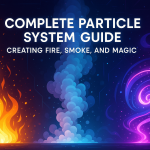Creating Realistic Landscapes in Unity with Terrain
08 Sep 2025

In Unity, Terrain is an essential tool for creating large open worlds such as mountains, valleys, forests, and other natural scenes. Terrain can be used to effectively model complex landscapes using Unity's built-in tools and features. In this article, we'll look at how to use Terrain to create realistic landscapes using various Unity techniques and features.
What is Terrain in Unity?
Terrain in Unity is a component that allows you to create, edit, and render large areas of land in 3D space. It is an object that has a mesh of vertices and allows you to edit the terrain, apply textures, add vegetation, and even generate water surfaces. Terrain is the primary tool for creating outdoor landscapes such as fields, mountains, deserts, or even city streets with lots of open space.
Unity provides convenient tools for working with Terrain, including:
Tools for changing surface height.
Texturing tools.
Vegetation support (trees, bushes).
Water support.
Basic Steps to Create Terrain
1. Creating Terrain in Unity
First, you need to create a Terrain object in Unity. This is done as follows:
In Unity, open the GameObject menu.
Go to the 3D Object section and select Terrain.
A new Terrain object will appear in your scene, which will serve as the basis for the entire landscape.
You now have an empty Terrain that you can modify.
2. Editing Terrain Height
The main task when creating Terrain is to change its height to create realistic landforms such as hills, valleys, mountains, and other natural objects. In Unity, this is done using the Raise/Lower Terrain tool.
To change the height of a Terrain:
In the Inspector panel, select Terrain.
In the Terrain section, select the Raise/Lower Terrain tool.
Using the Brush, you can begin to change the height of the terrain. The brush size and intensity can be adjusted in the Brush Settings menu.
You can also use other tools to edit the surface:
Smooth Height - to smooth out sharp changes in height.
Set Height - to set a specific height for all points in the selected area.
Paint Height - allows you to paint the height manually, changing the shapes of the landscape.
3. Adding Textures
To create realistic landscapes, it is important to use textures that will be overlaid on the Terrain surface. Unity allows you to add several textures, such as grass, rocks, sand, and others, to make the landscape more natural.
To add textures:
In the Inspector, select Terrain.
Go to the Paint Texture section.
In the Textures section, click Add Texture and select the texture you want to apply. You can use standard textures, such as Terrain Standard, or add your own textures.
After adding the texture, you can start applying it to the Terrain surface using a brush.
You can also use multiple layers of textures, for example, adding grass based on a height map or rocks to high areas.
4. Adding Vegetation
Vegetation is an important landscape element that makes the world feel alive and natural. Unity allows you to add trees and shrubs to your Terrain using the Paint Trees tool.
To add vegetation:
In the Inspector, select the Terrain.
Go to the Paint Trees section and click Edit Trees.
Click Add Tree and select the type of tree you want to add. Unity has several default tree models, and you can also use your own 3D models.
Once you have selected a tree, start painting it on the Terrain using the brush. You can customize the density of the trees, their size, and even the type of placement (random or grid).
You can similarly add shrubs using the Paint Details tool.
5. Adding Water
Unity supports creating water surfaces in your Terrain using the Water system. You can use Unity's default water shaders or third-party solutions like Aquas or Crest.
To add water:
Open the Asset Store and download the desired water pack (for example, Unity Standard Assets).
In the Hierarchy, add a Water object that will create a water surface on your Terrain.
Adjust the position of the water to match the level of your landscape.
6. Using assets to improve the terrain
There are many packages in the Unity Asset Store that will help improve the visual quality of your Terrain. You can add additional textures, vegetation objects, as well as improved shaders for creating water surfaces or clouds.
Here are some popular assets for working with Terrain:
Gaia is a powerful tool for automatic landscape generation.
Terrain Composer 2 - advanced capabilities for creating and editing Terrain.
Vegetation Studio is a system for managing vegetation that can significantly improve performance.
Optimization Tips
Working with terrain can have a significant impact on game performance, especially if your scene includes large, highly detailed areas of land. Here are some optimization tips:
Use LODs for terrain. Unity supports automatic level of detail (LOD) settings so that Terrain automatically reduces quality at long distances, improving performance.
Reduce texture resolution. Large textures can have a significant impact on performance. Try to use textures with optimized resolutions.
Group objects. Try to group vegetation and other elements into separate layers or chunks so that they load and render more efficiently.
Use chunked LOD for large terrains. This allows you to render only those parts of the terrain that are in the camera's field of view.
Conclusion
Creating realistic terrain in Unity with the Terrain tool is a powerful and convenient process. With tools for height editing, texturing, adding vegetation and water surfaces, you can create varied and beautiful landscapes for your games. It is important to keep performance in mind and optimize objects and textures to achieve a balance between visual quality and game stability.
Unity offers a wide range of tools for working with Terrain, and with the right settings and optimization, you can create immersive and detailed natural worlds for your projects.
Related games
Jungle Cars Trip Multiplayer - Invite your friends!
Game: Perform tasks and rest cool. 2200 people play!
Play gameElectron in the transistor-resistor kingdom
Game: Perform tasks and rest cool. 2622 people play!
Play gameRelated news
Complete Particle System Guide: Creating Fire, Smoke, and Ma...
Unity Particle System is a powerful tool for creating visual effects in real time. Particles are used in everything from...
Read moreRendering in Unity: Pipeline Overview and Creating Realistic...
Explore Unity's rendering pipelines and learn how to create stunning, realistic water effects. A complete guide for developers seeking performance, flexibility, and visual impact.
Read moreEverything you need to know about materials in Unity: from s...
Materials in Unity are one of the most important aspects of rendering that help create realistic or stylized surfa...
Read more