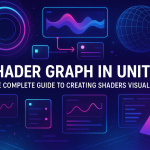Red Cross on Sprite in Unity Causes and How to Fix
29 Aug 2025
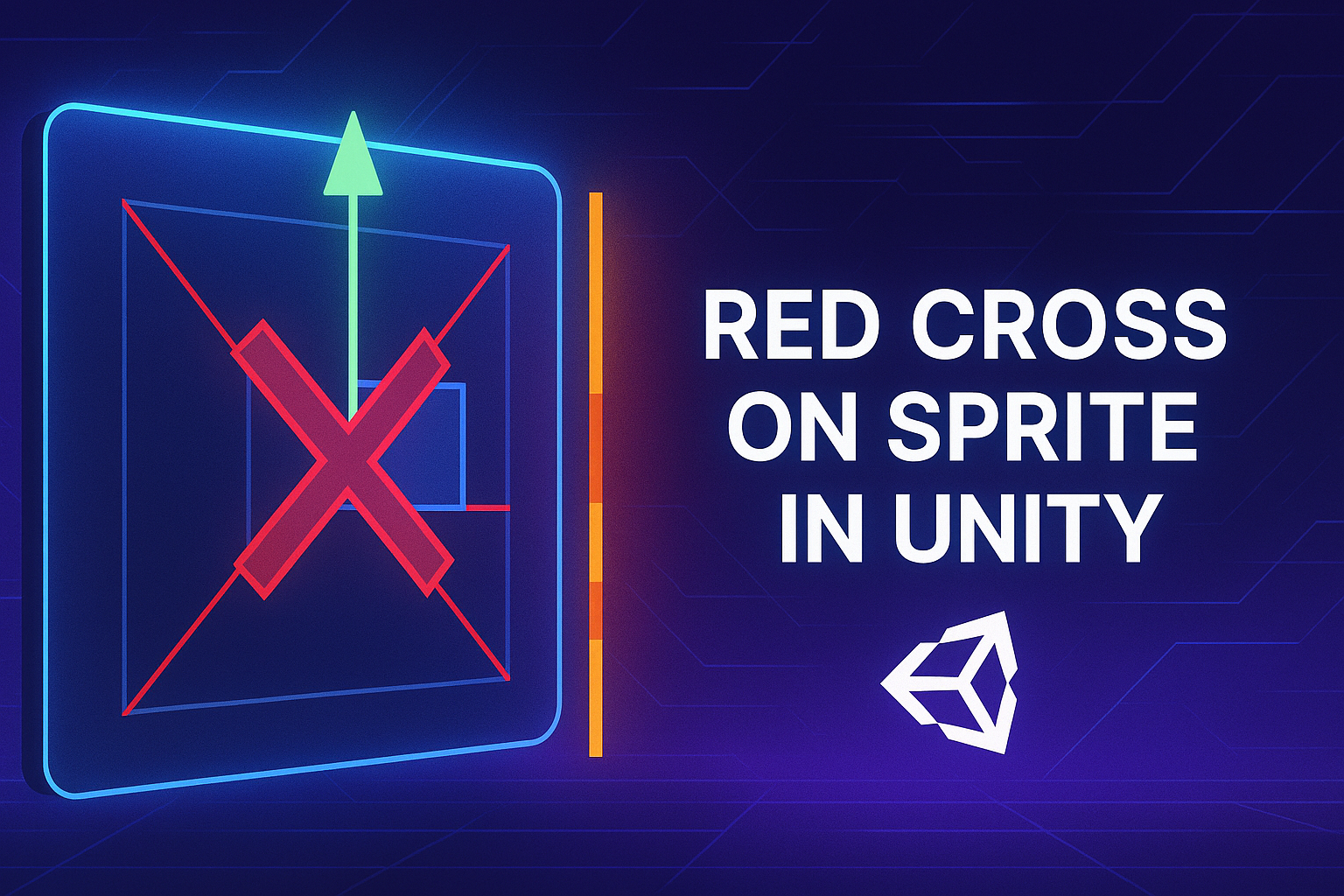
A red cross on a sprite in Unity is a visual indicator of an error, and is most often associated with texture loading issues or an incorrect material setup. Here are the main reasons why this might happen:
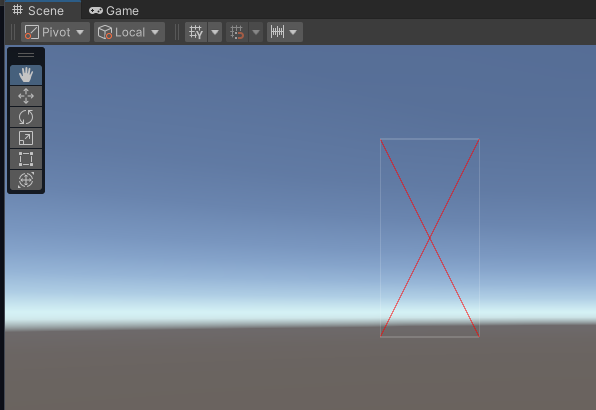
Possible reasons
1.Scale < 0
IfTransform.scale.xorTransform.scale.yare negative, Unity may interpret this as an inverted object.
In 2D this can result in the sprite not rendering, especially if the Shader does not support inverted UVs.
2.RectTransform with negative width/height
In UI (Canvas), elements withRectTransformcan get negative sizes due to incorrect anchoring (Anchors) or calculations.
This may result in the element not being displayed at all.
3.Sprite Renderer can't handle inverted dimensions
If a sprite is scaled minus but not flippedFlip X/Y, it may cause a rendering error.
1.Lack of texture
The sprite or material references a texture that has been deleted, moved, or not loaded.
Check that the texture actually exists in the project and is linked correctly.
2.Incorrect Shader
A Shader is used that does not support 2D rendering or requires additional parameters.
Try changing the Shader toSprites/Defaultor another standard one.
3.Import errors
The image format is not supported or the import was unsuccessful.
Check your import settings:Texture Typethere should beSprite (2D and UI).
4.Problems with the material
The material may be damaged or configured incorrectly.
Delete the material and create a new one with the correct Shader.
5.Sorting Layer
The sprite can be behind other objects or outside the camera.
CheckSorting LayerandOrder in Layer.
6.Alpha or Color = 0
The sprite color can be set to fully transparent (Color.a = 0).
Make sureColorit is set to(1,1,1,1)or another visible color.
7.The camera does not see the object
The object may be out of the camera's field of view or turned off.
CheckTransformtheActivestatus andCamera Culling Mask.
8. Check the Render order and the order of game objects in the hierarchy of objects on the scene
How to fix sprite display issues?
For regular sprites:
CheckTransform → Scale. Make sure all values are positive.
If you want a mirror effect, useSpriteRenderer.flipXorflipY, not negativescale.
For UI elements:
OpenRectTransformand checkWidthandHeight. If they are negative, it's a bug.
CheckAnchorsandPivot. Sometimes incorrect binding causes inversion of sizes.
UseLayoutElementorContentSizeFitterif the dimensions are calculated dynamically.
Quick check
Select an object →Inspector → Transform
EstablishmentsScalein(1,1,1)
Make sure itSpriteis set andColor.a > 0
In UI - checkRectTransformandAnchors
Select the object → checkSprite Renderer→ make sure itSpriteis set.
Check your console for errors - Unity often gives you a hint as to the cause.
Try temporarily replacing the sprite with another one to see if it displays.
If you use URP or HDRP, make sure the materials and settings are compatible.
Related games
Jungle Cars Trip Multiplayer - Invite your friends!
Game: Perform tasks and rest cool. 2145 people play!
Play gameElectron in the transistor-resistor kingdom
Game: Perform tasks and rest cool. 2552 people play!
Play gameRelated news
Shader Graph in Unity: The Complete Guide to Creating Shader...
Shaders are an essential part of any graphics-intensive application. Traditionally, shaders in Unity were created using...
Read moreShaders in Unity: History, Basics, and Creating Realistic Ef...
Shaders in Unity are a vital part of the visual design of games and applications, and understanding their principles ope...
Read moreOne Material - Many Textures: A Guide to Texture Array in Un...
Texture atlases and Texture Array in Unity are powerful tools for optimization and flexibility when working with texture...
Read more